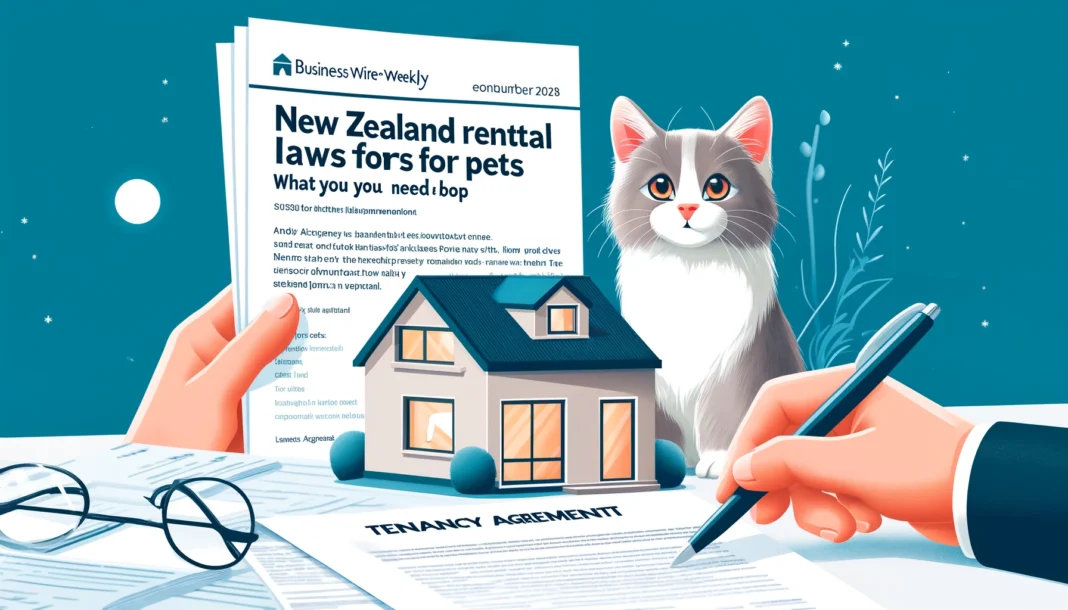Introduction
Q Link Wireless is a leading provider of free government cell phones and affordable wireless services under the Lifeline Assistance Program. If you have qualified for Q Link Wireless services and received your SIM card or phone, the next step is activation. In this comprehensive guide, we will explain step by step how to activate your Q Link Wireless service at qlinkwireless.com/activate. Whether you’re a new or existing customer, this guide will provide you with detailed instructions and tips for a seamless activation process.
Understanding Q Link Wireless and Lifeline Program
What is Q Link Wireless?
Q Link Wireless is a prominent telecom company that partners with the U.S. Federal Government to offer free or discounted wireless services through the Lifeline Assistance Program. Their primary goal is to provide eligible low-income Americans with essential mobile services that help them stay connected with family, friends, and employment opportunities.
The Lifeline Assistance Program
The Lifeline Assistance Program is a federal initiative designed to make telecommunications services more accessible to low-income individuals. Eligible participants receive a free or heavily discounted mobile phone service, allowing them to make emergency calls, connect to job opportunities, and access essential resources.
Services Offered by Q Link Wireless
- Free Monthly Plans: Including unlimited talk, text, and data.
- Free Smartphones or SIM Cards: Depending on availability and customer preference.
- Bring Your Own Phone (BYOP) Option: Allows users to use their current device with a Q Link Wireless SIM card.
- Affordable Add-Ons: Such as additional data packages.
Activation Prerequisites
Before you start the activation process at qlinkwireless.com/activate, make sure you have the following items ready:
- Q Link Wireless Phone or SIM Card Kit: Ensure you have received the necessary equipment via mail.
- Compatible Device: If you’re bringing your own device, confirm that it is compatible with Q Link Wireless services.
- Personal Information: Have your account details and government identification ready.
- Internet Connection: Access to a stable internet connection to complete the online activation process.
How to Activate Your Q Link Wireless Service
Visit qlinkwireless.com/activate
- Navigate to qlinkwireless.com/activate: Use your web browser to visit the activation page directly.
- Login or Register: If you’re an existing customer, log in to your account using your email and password. If you’re a new customer, follow the registration prompts to create an account.
Activate Your SIM Card
Once logged in, follow these instructions:
- Select “Activate SIM Card”: Click the appropriate button to begin the activation process.
- Enter Your SIM Card Number: You’ll find the SIM card number printed on the card holder. Enter it into the provided field and click “Submit.”
- Confirm Your Details: Verify your name, address, and other personal information to ensure they are accurate.
- Choose a Plan: If prompted, select the Lifeline plan or an available upgrade that best suits your needs.
- Submit the Form: Click the “Activate” or “Submit” button to complete the activation process.
Insert Your SIM Card
After activating your SIM card online, it’s time to insert it into your phone.
- Power Off Your Phone: Ensure your device is turned off before inserting the SIM card.
- Locate the SIM Card Slot: Depending on your device, this could be on the side, under the battery, or in a removable tray.
- Insert the SIM Card: Gently place the SIM card into the slot, ensuring it aligns properly with the device’s connectors.
- Power On Your Phone: Turn your phone back on and wait for it to recognize the new SIM card.
Configure Your Device Settings
- Network Connection: Ensure your phone is connected to the Q Link Wireless network by checking for signal bars at the top of your screen. You can also read New Zealand Rental Laws for Pets: What You Need to Know
- Access Point Name (APN) Settings: Adjust the APN settings to enable data and MMS messaging.
- Android:
- Go to “Settings” > “Network & Internet” > “Mobile Network” > “Access Point Names.”
- Add a new APN with the following details:
- Name: Q Link Wireless
- APN: qlink
- MMSC: http://wholesale.mmsmvno.com/mms/wapenc
- Save and select the new APN.
- iOS:
- Go to “Settings” > “Cellular” > “Cellular Data Network.”
- Enter the following information under “Cellular Data” and “MMS”:
- APN: qlink
- MMSC: http://wholesale.mmsmvno.com/mms/wapenc
- Save the settings.
- Android:
- Restart Your Device: Restart your device to apply the new settings.
Verify Service Activation
After following the steps above, it’s time to verify that your Q Link Wireless service is active.
- Test Calls and Texts: Make a test call and send a text message to ensure both services are working.
- Check Data Connectivity: Open a web browser and visit any website to verify that your data connection is functioning properly.
- Customer Support: If you’re encountering issues, contact Q Link Wireless customer support at 1-855-754-6543.
Troubleshooting Common Issues
SIM Card Not Detected
If your phone doesn’t recognize the SIM card:
- Reinsert the SIM Card: Power off your phone and ensure the SIM card is properly seated in the slot.
- Clean the SIM Card: Wipe the SIM card contacts gently with a soft cloth to remove any dirt or debris.
- Try Another Device: Test the SIM card in another compatible device to rule out a hardware issue.
No Network Connection
If your device cannot connect to the Q Link Wireless network:
- Check Signal Coverage: Ensure you’re in an area with adequate network coverage.
- Restart Your Phone: A simple restart can resolve temporary network issues.
- Reset Network Settings: Restore your phone’s network settings to default to clear any conflicts.
Data or MMS Not Working
If your data or MMS services are not functioning:
- Review APN Settings: Double-check that the APN settings are entered correctly.
- Enable Cellular Data: Make sure your device’s cellular data option is enabled in the settings.
- Contact Support: If the issue persists, reach out to Q Link Wireless customer support.
FAQs About Q Link Wireless Activation
How Long Does the Activation Process Take?
The activation process typically takes a few minutes once all information is entered correctly. However, it may take up to 24 hours for your phone to fully connect to the network.
Do I Need to Pay for Activation?
No, Q Link Wireless does not charge any activation fees for its Lifeline Assistance Program.
Can I Use My Existing Phone Number?
Yes, you can port your existing phone number to Q Link Wireless. Make sure to provide your current account information during the activation process.
How Do I Check My Q Link Wireless Account Balance?
Log in to your account on qlinkwireless.com to view your usage and balance. Alternatively, call Q Link Wireless customer support.
What If I Lose My SIM Card?
Contact Q Link Wireless customer support immediately to request a replacement SIM card.
Conclusion
Activating your Q Link Wireless service at qlinkwireless.com/activate is a simple process that enables you to enjoy free or affordable wireless services through the Lifeline Assistance Program. By following the steps outlined in this guide, you’ll be able to activate your SIM card or phone swiftly and troubleshoot common issues that may arise. If you encounter any problems, Q Link Wireless customer support is always available to help.