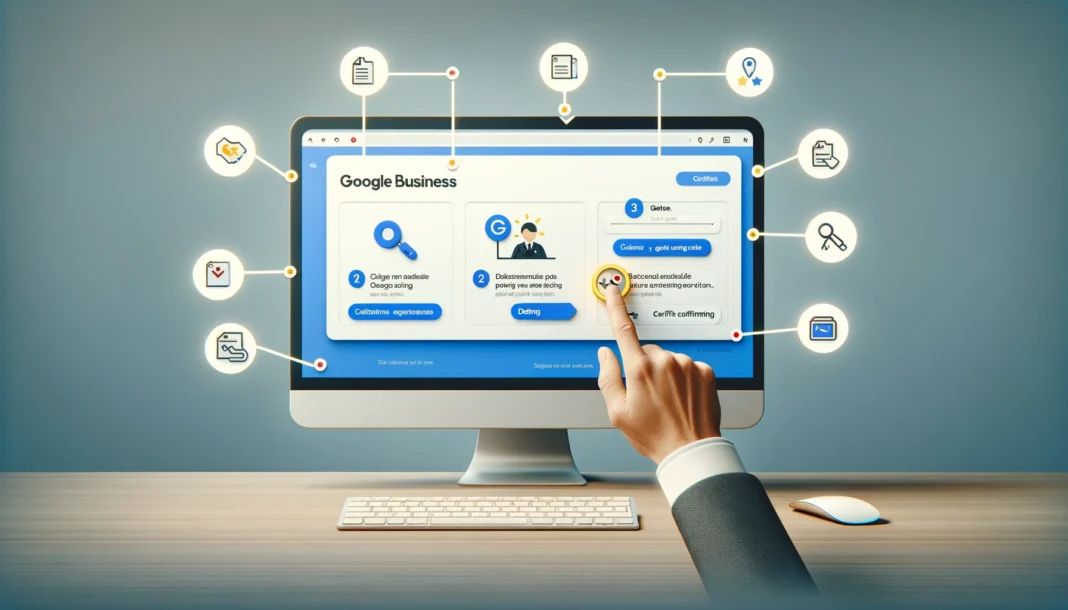In today’s digital age, maintaining a positive online presence is crucial for businesses. Google Business profiles serve as a virtual storefront, providing customers with essential information about your business, including photos. However, what if there’s a photo you’d rather not have associated with your business? Whether it’s outdated, irrelevant, or simply unflattering, removing a photo from your Google Business profile is essential to maintain your brand’s image. In this comprehensive guide, we’ll walk you through the process of removing a photo from Google Business step-by-step.
1. Understanding Google Business Photos:
Before delving into the removal process, it’s essential to understand how Google Business photos work. Google allows business owners and users to upload photos to business profiles, including exterior and interior shots, product images, and more. While this feature can enhance your profile, it also means that anyone can upload photos, which may not always align with your brand image.
2. Assessing the Photo:
The first step in removing a photo from Google Business is to assess the image in question. Determine whether the photo violates Google’s content policies or if it simply doesn’t represent your business accurately. Photos that contain inappropriate content, are misleading, or infringe on copyright laws are typically eligible for removal.
3. Accessing Your Google Business Account:
To remove a photo from your Google Business profile, you’ll need to access your account. Log in to your Google My Business dashboard using your credentials. If you haven’t claimed your business listing yet, you’ll need to do so before you can manage your photos.
4. Navigating to the Photos Section:
Once logged in, navigate to the “Photos” tab in your Google My Business dashboard. Here, you’ll find all the photos associated with your business profile, including those uploaded by you and others. Take the time to review each photo carefully to identify the one you wish to remove.
Also Read Here: How to Remove a Business Listing from Google: Step-by-Step Guide
5. Selecting the Photo for Removal:
Locate the photo you want to remove from your Google Business profile. Click on the photo to open it in full view. Look for the option to “Report a problem” or “Flag” the photo, typically represented by a small icon or link.
6. Reporting the Issue to Google:
Click on the “Report a problem” or “Flag” option to initiate the removal process. A dialogue box will appear, allowing you to provide details about why you want the photo removed. Be sure to explain the reason clearly and concisely, citing any violations of Google’s content policies if applicable.
7. Submitting the Removal Request:
After providing the necessary information, submit your removal request to Google. Depending on the nature of the issue, Google may review the request promptly or require additional information. Be patient during this process, as it may take some time for Google to address your request.
8. Monitoring the Removal Status:
Once you’ve submitted the removal request, monitor the status of the request through your Google My Business dashboard. Google will typically provide updates on the progress of the request, informing you when the photo has been removed or if any further action is required.
9. Alternative Steps:
If the photo you want to remove is not violate any of Google’s policies but is still undesirable, there are alternative steps you can take. For example, you can try reaching out to the person who uploaded the photo and politely request its removal. Additionally, you can encourage satisfied customers to upload positive photos to overshadow any unwanted ones.
10. Maintaining Your Online Reputation:
Beyond removing unwanted photos, it’s essential to actively manage your online reputation on Google Business and other platforms. Regularly monitor your business profile for any new photos or reviews and address any issues promptly. By staying proactive, you can ensure that your online presence accurately reflects your brand identity.
Conclusion:
Removing a photo from your Google Business profile may seem daunting at first, but with the right approach, it can be a straightforward process. By following the steps outlined in this guide and understanding Google’s policies, you can maintain a positive online reputation for your business. Remember, actively managing your online presence is key to success in today’s digital landscape.